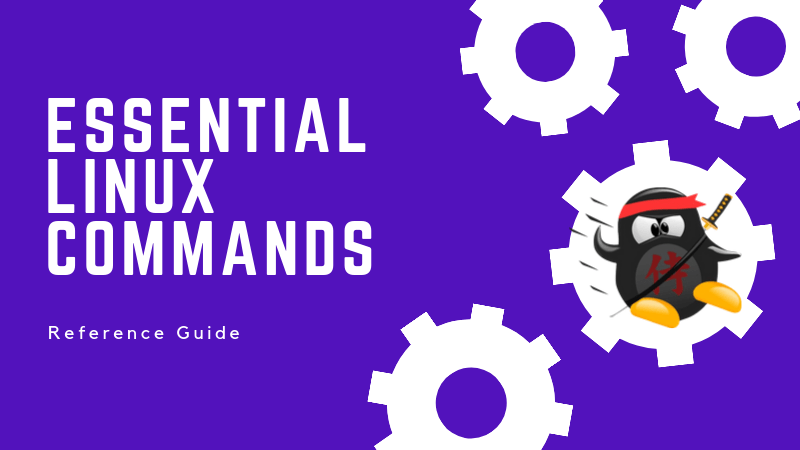Linux commands for system admins, cloud professionals, and DevOps engineers are essential tools for working in a Linux environment. These commands allow users to interact with the operating system, manage files, configure system settings, and automate various tasks.
Linux, as an open-source operating system, is the backbone of many data centers, and cloud environments. System administrators, cloud engineers, and DevOps professionals play major role and leverage a myriad of commands to manage, troubleshoot, and optimize systems.
In this blog, we’ll explore essential Linux commands for system admins, cloud professionals, and DevOps engineers. Whether you’re a seasoned pro or just starting in the world of Linux, these commands will prove invaluable in your journey.
Linux Commands for System Admins & DevOps Engineers
Certainly!These commands provide a foundation for system administration, cloud management, and DevOps tasks in a Linux environment. Understanding and mastering these commands will enhance your efficiency and productivity as a Linux professional.
1.Navigation Commands
Navigation commands are essential for moving around the file system and managing files and directories. Here are some key navigation commands in Linux: (cd, ls, pwd)
pwd (Print Working Directory):
- Displays the current working directory.
pwd
ls (List):
- Lists files and directories in the current directory.
ls
ls -l # Detailed list
ls -a # Include hidden files
cd (Change Directory):
- Changes the current working directory.
cd /path/to/directory
2.File and Directory Operations
File and directory operations are fundamental for managing data in a Linux environment. Here are some essential commands for file and directory operations: (cp, mv, rm, mkdir)
cp (Copy):
- Copies files or directories.
cp source_file destination
cp -r source_directory destination # Recursive copy
mv (Move/Rename):
- Moves files or directories, or renames them.
mv old_file new_location
mv old_file new_name
rm (Remove/Delete):
- Deletes files or directories.
rm file
rm -r directory # Recursive delete
mkdir (Make Directory):
- Creates a new directory.
mkdir new_directory
3.System Information Commands
System information commands in Linux provide details about the system’s hardware, software, and configuration. Here are some essential commands to gather system information: (uname, lsb_release, df, free)
uname:
- Displays system information such as kernel name, network node hostname, kernel release, kernel version, and machine hardware.
uname -a
lsb_release:
- Provides Linux Standard Base and distribution-specific information.
lsb_release -a
df (Disk Free):
- Shows information about disk space usage.
df -h
free:
- Displays the amount of free and used memory in the system.
free -h
4.Process Management
Process management in Linux involves monitoring, controlling, and interacting with running processes. Here are some essential commands for managing processes: (ps, top, kill)
ps (Process Status):
- Displays information about currently running processes.
ps
ps aux # Detailed list of all processes
top:
- Provides real-time information about system resources and processes.
top
kill:
- Sends a signal to terminate a process.
kill process_id
- Terminate a process forcefully:
kill -9 process_id

5.User and Permission Management
User and permission management in Linux involves controlling access to resources and securing the system. Here are essential commands for managing users and permissions: (useradd, passwd, chown, chmod)
useradd:
- Adds a new user account.
sudo useradd username
passwd:
- Sets or changes the password for a user.
sudo passwd username
chown (Change Owner):
- Changes the owner of a file or directory
chown new_owner:new_group file
chmod (Change Mode):
- Changes the permissions of a file or directory.
chmod permissions file
6.Network Configuration
Network configuration in Linux involves managing network interfaces, IP addresses, and other network-related settings. Here are some essential commands for network configuration: (ifconfig, ip, ping, traceroute)
ifconfig (or ip addr):
- Displays information about network interfaces.
ifconfig
or
ip addr show
ping:
- Tests network connectivity to a specific IP address or domain.
ping destination
traceroute (or tracepath):
- Traces the route that packets take to reach a destination.
traceroute destination
or
tracepath destination
7.Package Management
Package management in Linux involves installing, updating, and removing software packages. Different Linux distributions use different package managers. Here are some common package management commands for popular package managers: (apt, yum, dpkg, rpm)
dpkg:
List installed packages:
- Displays a list of all installed packages.
dpkg --list
apt:
Show package information:
- Provides detailed information about a specific package.
apt show package_name
Clean up obsolete packages:
- Removes obsolete packages that are no longer required.
sudo apt autoremove
Search for files in packages:
- Finds which package contains a specific file.
apt-file search filename
yum:
Show package information:
- Provides detailed information about a specific package.
yum info package_name
Clean up obsolete packages:
- Removes obsolete packages that are no longer required.
sudo yum autoremove
rpm:
List installed packages:
- Displays a list of all installed packages.
rpm -qa
List package files:
- Displays a list of files provided by a package.
rpm -ql package_name
8.Log Analysis
Log analysis is a crucial task for monitoring system health, troubleshooting issues, and ensuring security. Linux systems generate various logs that contain information about system events, errors, and activities. Here are some common Linux commands and tools for log analysis: (tail, grep, journalctl)
tail:
- Displays the last few lines of a log file. Useful for real-time monitoring.
tail /var/log/syslog
- Show the last 100 lines and follow updates:
tail -n 100 -f /var/log/syslog
grep:
- Searches for a specific pattern in log files.
grep "error" /var/log/syslog
journalctl:
- Queries and displays messages from the journal (systemd).
journalctl
Show messages since a specific date/time:
journalctl --since "2022-01-01 12:00:00"
9File Compression and Archiving
File compression and archiving are common tasks in Linux used to reduce file size, bundle files together, and make data more manageable for storage and transfer. Here are some commonly used commands for file compression and archiving: (tar, gzip, unzip)
Tar (Archiving):
Create a tar archive:
tar -cvf archive.tar file1 file2 directory
-c: Create a new archive.-v: Verbose mode (optional).-f: Specify the archive file name.
Extract files from a tar archive:
tar -xvf archive.tar
-x: Extract files from an archive.-v: Verbose mode (optional).-f: Specify the archive file name.
Gzip:
Compress a file:
gzip filename
Decompress a file:
gzip -d filename.gz
Unzip:
Extract files from a zip archive:
unzip archive.zip
Extract specific files from a zip archive:
unzip archive.zip file1 file2
Remote Access
Remote access to Linux systems can be achieved through various protocols and tools. Below are some commonly used methods for remote access:(ssh, scp, rsync)
SSH (Secure Shell):
SSH is a secure protocol for remote access to Linux systems. It provides encrypted communication over a network.
Connect to a remote server:
ssh username@remote_host
Specify a port:
ssh -p port_number username@remote_host
scp (Secure Copy):
- Copies files securely between local and remote systems.
scp local_file username@remote_host:/path/to/destination
rsync:
- Synchronizes files and directories between two locations.
rsync -avz local_directory/ username@remote_server:/path/to/destination
Conclusion
In conclusion, Linux is a versatile and powerful operating system that is widely used in various environments, ranging from personal desktops to enterprise servers and embedded systems. Understanding fundamental Linux commands and concepts is essential for users, administrators, and developers working with Linux systems.
This knowledge forms the foundation for effective Linux system administration, development, and usage. Continuously exploring and expanding your Linux skills will empower you to work efficiently in various IT environments. Whether you are a beginner, or an experienced user, ongoing learning and practical application are key to mastering Linux. And if you are looking for a safe and secured hosting service to test these commands check out our website for VPS Hosting Plan.