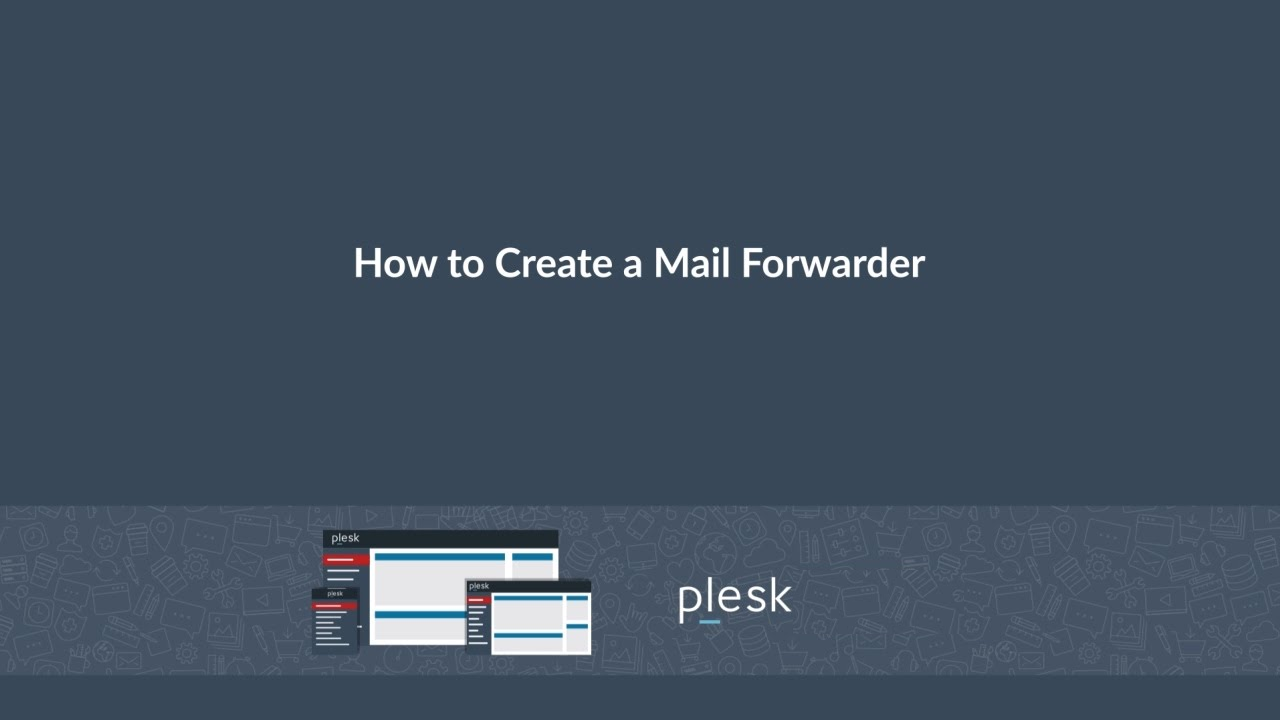Configuring mail forwarding in Plesk is a straightforward process. Plesk provides a user-friendly interface for managing email accounts and their associated settings, including mail forwarding. Here’s a step-by-step guide
Table of Contents
What is Mail Forwarding?
Mail Forwarding refers to the process of automatically redirecting emails sent to one email address to another email address. This feature is commonly used to ensure that emails reach a preferred or centralized address without needing to check multiple accounts.
Key Features of Mail Forwarding
- Automatic Redirection:
- Emails sent to one address (e.g.,
example@yourdomain.com) are automatically forwarded to another (e.g.,yourname@gmail.com).
- Emails sent to one address (e.g.,
- Multi-Recipient Forwarding:
- A single email can be forwarded to multiple email addresses simultaneously.
- Keep Original Copies:
- Many mail systems allow you to keep a copy of the forwarded email in the original inbox.
- Forward Specific Emails:
- Some systems provide advanced filters to forward only specific types of emails based on rules (e.g., subject line, sender, or content).
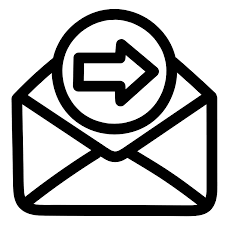
Common Uses of Mail Forwarding
- Centralized Email Management:
- Businesses often forward emails from multiple addresses (e.g.,
support@domain.com,info@domain.com) to a central account for easier management.
- Businesses often forward emails from multiple addresses (e.g.,
- Temporary Redirection:
- If an email account is being retired or migrated, mail forwarding ensures no emails are missed.
- Personal Use:
- Forwarding from a professional email address to a personal one (e.g.,
work@domain.comtopersonal@gmail.com).
- Forwarding from a professional email address to a personal one (e.g.,
- Shared Responsibility:
- Emails can be forwarded to a group of team members for collaborative response.
Advantages of Mail Forwarding:
- Reduces the need to monitor multiple email accounts.
- Helps maintain a professional appearance (e.g., using a custom domain) while using a personal email provider for convenience.
- Ensures important messages are not missed during transitions or account changes.
Things to Consider:
- Spam Filtering: Forwarded emails may sometimes be flagged as spam by the receiving mail service.
- Privacy Concerns: Forwarded emails might expose sensitive content to unintended recipients.
- Storage Limits: If you keep copies in the original mailbox, ensure there’s enough storage space.
Mail forwarding is widely supported by most email hosting services, including Plesk, cPanel, and major email providers like Gmail, Yahoo, and Outlook.
Steps to Configure Mail Forwarding in Plesk
Step 1: Log in to Plesk
- Open your web browser and navigate to your Plesk control panel.
- Log in using your credentials.
Step 2: Access the Email Settings
- From the Plesk dashboard, go to Mail.
- Locate the domain name where the email account is configured and click on it.
Step 3: Select the Email Account
- Find the email account for which you want to configure mail forwarding.
- Click on the email address to open its settings.
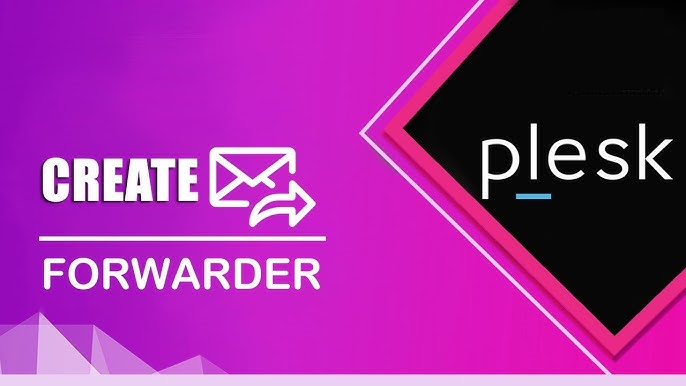
Step 4: Enable Mail Forwarding
- Click on the Forwarding tab or section.
- Check the box for Switch on mail forwarding.
Step 5: Enter Forwarding Addresses
- In the provided field, enter the email addresses to which you want to forward emails.
- You can add multiple email addresses by separating them with a comma or space (depending on your Plesk version).
- Ensure the addresses are valid and spelled correctly.
Step 6: Save Changes
- Click OK or Apply to save your changes.
Optional: Keep a Copy of Emails on the Original Account
- If you want to retain a copy of the forwarded emails in the original mailbox:
- Ensure the option like Do not delete emails from the mailbox (if available) is checked.
Test the Configuration
- Send a test email to the original account.
- Confirm that the email is forwarded to the specified address(es).
Troubleshooting Tips
- Forwarding Not Working: Double-check the forwarding addresses for typos and ensure the feature is enabled.
- Spam Issues: Configure SPF, DKIM, and DMARC records to avoid forwarded emails being marked as spam.
- Quota Management: Ensure the original email account has sufficient storage if you’re retaining copies.
Plesk’s interface may slightly differ depending on the version, but these general steps should help you configure mail forwarding efficiently.