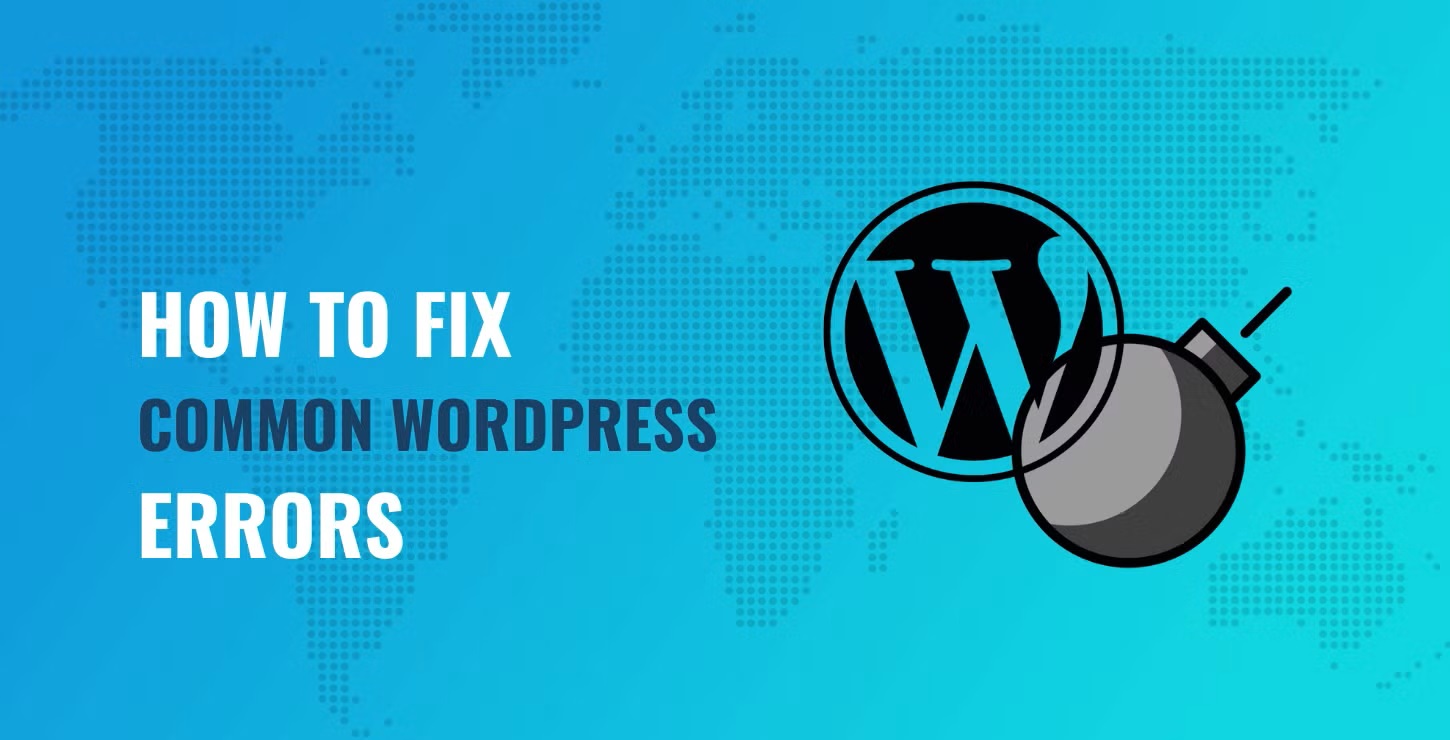Common WordPress Errors ~ WordPress is a robust and versatile platform, but users can occasionally encounter errors that disrupt their site’s functionality.
Here are some common WordPress errors and how to fix them:
1. Internal Server Error (WordPress Errors)
Causes:
- Corrupted .htaccess file
- Plugin or theme conflicts
- Exhausted PHP memory limit
Fixes:
- Check the .htaccess File:
- Rename the .htaccess file in your WordPress root directory to
.htaccess_old. - Try accessing your site. If it works, go to Settings > Permalinks and save to regenerate the .htaccess file.
- Rename the .htaccess file in your WordPress root directory to
- Increase PHP Memory Limit:
- Add the following line to your wp-config.php file
define('WP_MEMORY_LIMIT', '64M');- Deactivate All Plugins:
- Rename the plugins folder via FTP to
plugins_old. - If the site works, rename the folder back and activate plugins one by one to identify the culprit.
- Rename the plugins folder via FTP to
2.Error Establishing a Database Connection
Causes:
- Incorrect database credentials
- Corrupted database
- Database server down
Fixes:
- Check Database Credentials:
- Verify the database name, username, password, and host in wp-config.php
define('DB_NAME', 'your_database_name');
define('DB_USER', 'your_database_user');
define('DB_PASSWORD', 'your_database_password');
define('DB_HOST', 'localhost');- Repair the Database:
- Add the following line to wp-config.php
define('WP_ALLOW_REPAIR', true);- Visit
http://yoursite.com/wp-admin/maint/repair.phpand follow the instructions. - Remove the line after repairing.
- Check Database Server:
- Contact your hosting provider to ensure the database server is running and accessible.
3. White Screen of Death
Causes:
- Plugin or theme conflicts
- Exhausted PHP memory limit
Fixes:
- Increase PHP Memory Limit:
- As mentioned above, increase the memory limit in wp-config.php
define('WP_ALLOW_REPAIR', true);- Deactivate All Plugins:
- Rename the plugins folder to
plugins_oldto deactivate all plugins. - If the site works, rename the folder back and activate plugins one by one to identify the problematic plugin.
- Rename the plugins folder to
- Switch to Default Theme:
- Rename the active theme folder in wp-content/themes.
- WordPress will revert to a default theme like Twenty Twenty-One.
4. 404 Error on Posts
Causes:
- Permalink issues
Fixes:
- Reset Permalinks:
- Go to Settings > Permalinks and click Save Changes to refresh permalinks.
- Check .htaccess File:
- Ensure the .htaccess file in the WordPress root directory contains the default rules
# BEGIN WordPress
<IfModule mod_rewrite.c>
RewriteEngine On
RewriteBase /
RewriteRule ^index\.php$ - [L]
RewriteCond %{REQUEST_FILENAME} !-f
RewriteCond %{REQUEST_FILENAME} !-d
RewriteRule . /index.php [L]
</IfModule>
# END WordPress5. Memory Exhausted Error
Causes:
- PHP memory limit reached
Fixes:
- Increase PHP Memory Limit:
- Add or modify the memory limit in wp-config.php:phpCopy code
define('WP_MEMORY_LIMIT', '128M');
- Add or modify the memory limit in wp-config.php:phpCopy code
- Increase Memory Limit in .htaccess:
- Add the following line to your .htaccess file
php_value memory_limit 128M- Increase Memory Limit in php.ini:
- If you have access to the php.ini file, increase the memory limit
memory_limit = 128MBy following these fixes, you can resolve common WordPress errors and maintain a smooth, functioning website. If issues persist, consider reaching out to your hosting provider or a professional developer for further assistance.