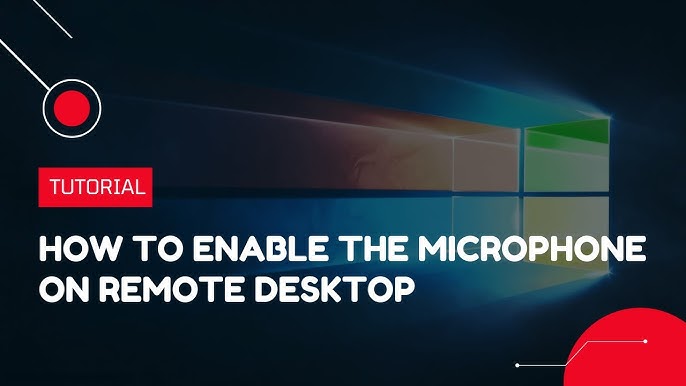To enable the microphone on an RDP (Remote Desktop Protocol) server, you’ll need to ensure both your local device and the remote VPS server are configured correctly. Here’s a complete guide:
Table of Contents
Step 1: Configure Your Local Device
- Check Your Microphone
- Ensure your microphone is properly connected to your local machine and is functioning.
- Test the microphone on your local machine by going to:
- Windows:
Control Panel > Sound > Recording tab - Mac:
System Preferences > Sound > Input
- Windows:
- Update Remote Desktop Settings
- Open the Remote Desktop Client on your local machine.
- Click on Show Options or Advanced Settings (depending on the client version).
- Navigate to the Local Resources tab:
- Under “Remote audio,” click on Settings.
- In the pop-up, under “Remote audio recording,” ensure Record from this computer is selected.
- Click OK to save changes.
- Grant Permissions
- Some remote desktop clients may require microphone access permissions.
- Check your operating system’s privacy settings to allow the client to access the microphone.
Step 2: Configure the RDP Server
- Verify RDP Server Version
- Ensure the RDP server supports audio redirection. The server must be running a version of Windows Server (or Windows) that supports this feature, such as:
- Windows Server 2012 and newer
- Windows 10 Pro and Enterprise editions
- Ensure the RDP server supports audio redirection. The server must be running a version of Windows Server (or Windows) that supports this feature, such as:
- Enable Audio Redirection in Group Policy
- On the server, open the Group Policy Editor (
gpedit.msc):- Navigate to:
Computer Configuration > Administrative Templates > Windows Components > Remote Desktop Services > Remote Desktop Session Host > Device and Resource Redirection. - Double-click Allow audio and video playback redirection and set it to Enabled.
- Double-click Allow audio recording redirection and set it to Enabled.
- Navigate to:
- Apply and close the Group Policy Editor.
- On the server, open the Group Policy Editor (
- Verify Remote Desktop Configuration
- Open Remote Desktop Session Host Configuration (
tsconfig.msc):- Under “Connections,” right-click your RDP connection and select Properties.
- Go to the Client Settings tab.
- Ensure that “Audio Recording” is not disabled.
- Save your changes.
- Open Remote Desktop Session Host Configuration (
- Check Windows Audio Service
- On the server, ensure the Windows Audio service is running:
- Press
Win + R, typeservices.msc, and press Enter. - Locate Windows Audio in the list of services.
- Ensure its status is Running and the startup type is Automatic.
- Press
- On the server, ensure the Windows Audio service is running:
Step 3: Test the Configuration
- Reconnect to the RDP session with your updated settings.
- Open a recording tool on the remote server, such as Sound Recorder, and test the microphone.
- If it doesn’t work:
- Double-check the local client settings and ensure the microphone is redirected.
- Verify network stability as audio redirection requires low latency.
Troubleshooting Tips
- Firewall Settings: Ensure the firewall is not blocking audio or RDP connections.
- Update Drivers: Update audio drivers on both the local and remote machines.
- Alternative RDP Clients: If the native RDP client fails, try alternatives like FreeRDP or Microsoft Remote Desktop for Mac.
- Latency Issues: High latency may cause poor audio quality or failure to redirect the microphone.
By carefully following these steps, you should be able to enable and use the microphone on your RDP server successfully.