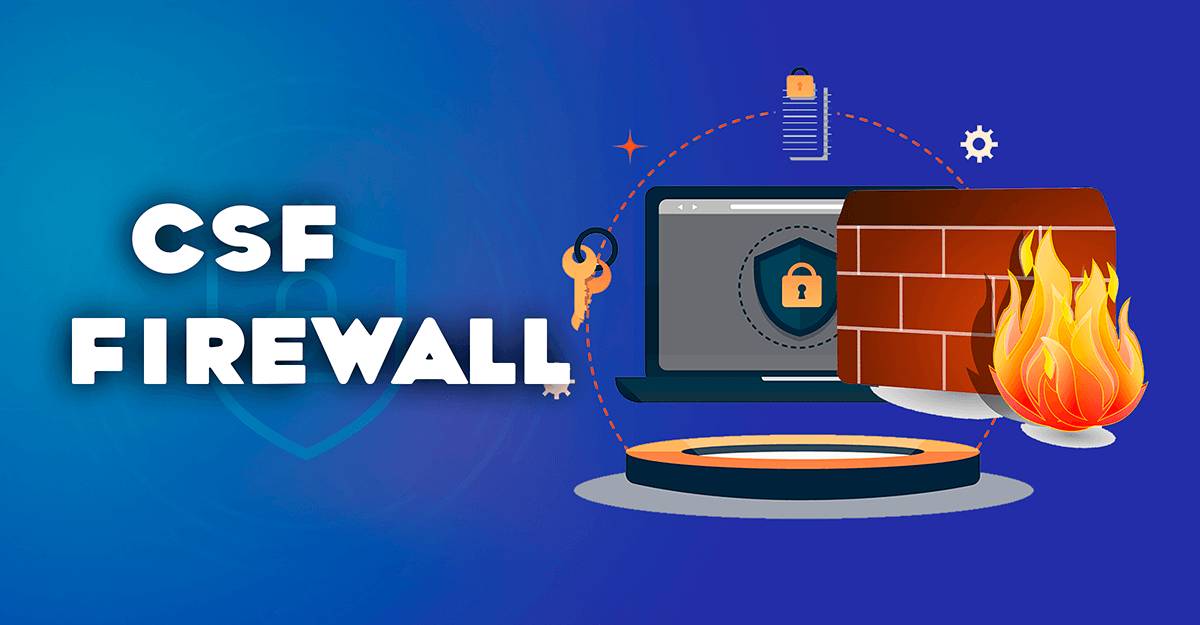RESTRICT_SYSLOG is disabled error in CSF (ConfigServer Security & Firewall) is used to control whether non-root users are allowed to send messages to the syslog daemon, which could potentially allow users to flood the syslog with messages.
When you receive a RESTRICT_SYSLOG is disabled error in CSF, it means that this security measure is not enabled, and non-root users are currently able to send messages to syslog. This could be considered a security risk in some environments.
Table of Contents
To enable RESTRICT_SYSLOG in CSF via control panel, follow these steps:
Log in to control panel:
Access your control panel by navigating to your server URL and logging in with your credentials.
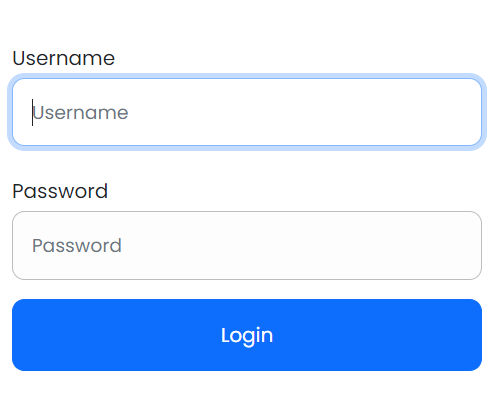
Navigate to CSF:
In the search bar, type ConfigServer Security & Firewall or simply CSF.
Click on ConfigServer Security & Firewall under the Plugins section.

Open the CSF Configuration:
In the CSF interface, look for the Firewall Configuration button and click on it.
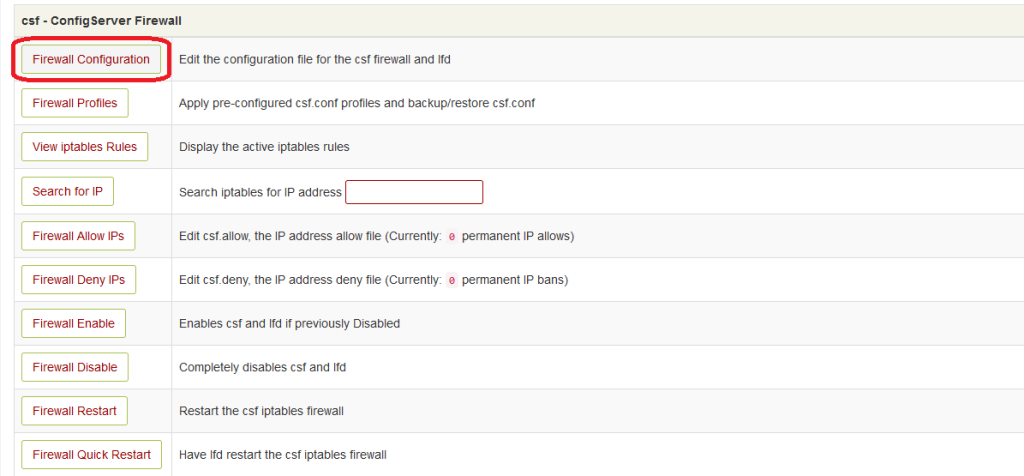
Search for RESTRICT_SYSLOG:
Inside the configuration settings, press Ctrl + F (or Cmd + F on Mac) to bring up the search function in your browser.
Type RESTRICT_SYSLOG to find the relevant setting. to update RESTRICT_SYSLOG is disabled error in CSF
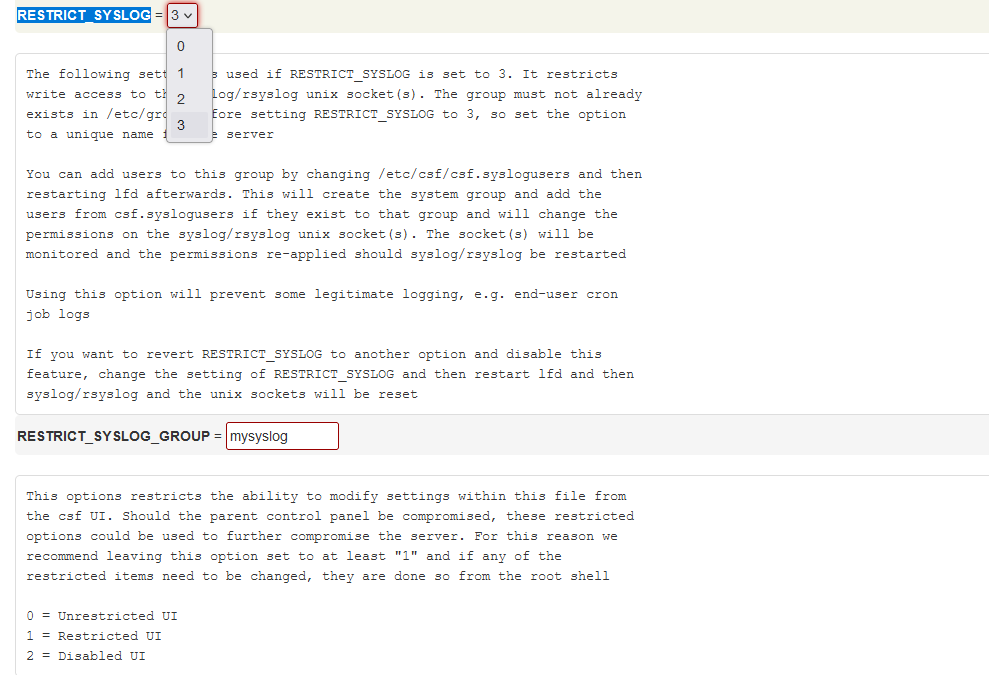
Modify the RESTRICT_SYSLOG setting:
Change the value of RESTRICT_SYSLOG to 3 to enforce the most restrictive setting, which limits syslog access to root and syslog users only.textCopy codeRESTRICT_SYSLOG = 3
The setting options are:
0: No restriction (default).
1: Restrict syslog access to root only.
2: Restrict syslog access to root and specific users defined in /etc/csf/csf.syslogusers.
3: Restrict syslog access to root and syslog users.
Save the Changes to fix RESTRICT_SYSLOG is disabled error in CSF:
Scroll to the bottom of the configuration page and click on the Change button.

Restart CSF and LFD:
After saving, you’ll be prompted to restart the CSF and LFD services for the changes to take effect. Click on the Restart csf+lfd button to apply the changes.
This should successfully enable RESTRICT_SYSLOG via control panel and resolve the error you were encountering.

To enable RESTRICT_SYSLOG in CSF via SSH, follow these steps:
Edit the CSF configuration file:
Open the CSF configuration file in a text editor. You can do this by running the following
sudo nano /etc/csf/csf.confFind the RESTRICT_SYSLOG setting:
Search for the line that contains RESTRICT_SYSLOG.
You can quickly search for this by pressing Ctrl + W in nano and typing RESTRICT_SYSLOG.
Enable RESTRICT_SYSLOG:
Change the value of RESTRICT_SYSLOG to 3 to enable it and restrict syslog access to root and syslog
RESTRICT_SYSLOG = "3"The value 3 is the most restrictive and secure setting, where only root and syslog users can send messages to syslog. Other options are:
0: No restriction (default).
1: Restrict syslog access to root only.
2: Restrict syslog access to root and specific users defined in /etc/csf/csf.syslogusers.
Save the changes and exit:
After making the changes, save the file by pressing Ctrl + O, then x, and hit Enter. to fix RESTRICT_SYSLOG is disabled error in CSF
Restart CSF and LFD:
After enabling RESTRICT_SYSLOG, you need to restart CSF and LFD (Login Failure Daemon) to fix RESTRICT_SYSLOG is disabled error in CSF
sudo csf -rThis should resolve the “RESTRICT_SYSLOG is disabled error in CSF” issue. If you continue to have issues or see the error again, double-check the configuration file for any typos or misconfigurations.